Option Industrial LoRaWAN Micro Gateway
Registration and Configuration
If you have not done so already you will need to register your Base Station through your Developer or RAN Provider account using the steps below.
This page shows examples from a CM0125 model Base Station running firmware v2.97.2.
Prerequisites and Registration Information
- Verify the Base Station is operating with firmware v2.96.0 or newer.
Note
Firmware updates can scheduled using CloudGate Universe after registering the Base Station.
- Verify the Base Station has a LoRa expansion card installed.
The Serial Number ('SNR'), and 'LAN MAC Address' values can be found on the label located on the back of the Base Station.
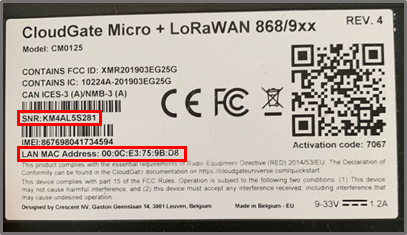
Note
To obtain the Manufacturer (Base Station) EUI from the listed 'LAN MAC Address' value do the following:
| Step | Instruction | Example |
|---|---|---|
| 1. | Note the listed 'MAC' value. | 000CE3759BD8 |
| 2. | Insert characters 'FFFE' in-between the 6th and 7th characters from the left. | 000CE3 FFFE 759BD8 |
| 3. | Ensure there are no spaces and verify your final value has a length of 16 characters. | 000CE3FFFE759BD8 |
Registration on the SenRa network
Once the Manufacturer (Base Station) EUI and Base Station SN have been acquired, return to the SenRa Portal and complete Registration.
Note
Users with a free Developer Account can find supplemental information using the following link: Generic Developer Gateway Registration Users registered as RAN Providers can find supplemental information using the following link: Generic RAN Provider Gateway Registration
- Using any user account type with access to Base Station registration capabilities; when asked to Select Base Station Type during registration on the SenRa Portal, choose the
Semtech Basic Stationoption from the drop down menu.
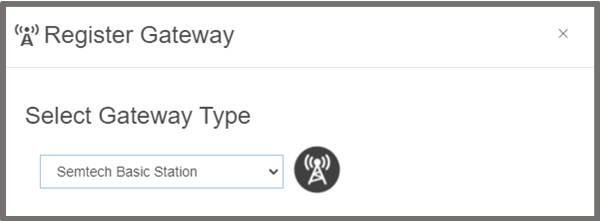
- Enter the unique SN and Manufacturer EUI as required.
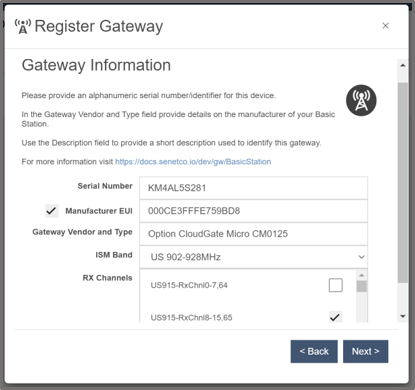
- Complete the registration process by filling in the remaining fields.
Note
The Base Station supports a maximum of 8 channels at any given time. During registration you will have a chance to select which sub-band of 8 RX Channels the Base Station should operate on to start. Tip: After registration is complete, you can use the SenRa Portal to reconfigure the RX Channel sub-band without the need to login to the Option Access web UI (make sure to power cycle the Base Station after making any changes).
Option Access Web UI Initial Access Instructions
The Base Station is configured by default to host a static wired (Ethernet) address for configuration.
Note
For more information, please refer to the Base Station Quick Start Guide
Ethernet Initial Access Instructions
- Ensure all antennas that shipped with the Base Station are installed.
- Power on Base Station using the included DC adapter.
- Connect an Ethernet cable to the CloudGate’s LAN port on one end and a computer on the other end.
- Using the access information below, access the Base Station in a web browser.
- Tip: Don't forget to switch back later to the WAN port if the Ethernet interface is configured for backhaul!
| Interface | Port | Default Static IP | Default Username | Default Password |
|---|---|---|---|---|
| Wired (Ethernet) | LAN | 192.168.1.1 | admin | admin |
After logging in, as a security precaution it's strongly recommended to change the default password.
Configuring LoRaWAN Packet Forwarder as a Semtech Basic Station
- Verify the Base Station has a valid network backhaul and the Registration process is completed in the SenRa Portal.
Warning
Verify that a Static DNS nameserver has been set to avoid connection issues in the next step.
- Return to the Option Web UI to configure the Base Station packet forwarding software.
- Select
Basic Stationfrom the Plugins drop down menu.
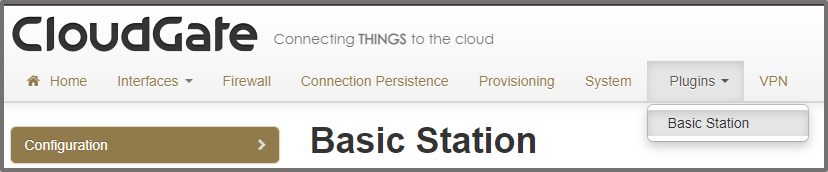
SenRa LNS URI
The SenRa LNS protocol can be configured in two different ways: 1. Secured (Recommended) 2. Unsecured (Debugging and development purposes)
Note
Additional information regarding Basic Station can be found at the following link: Generic Semtech Basic Station
Secured LNS URI (Recommended)
- A page will appear showing
Basic Station Configuration - Select
LNSfrom the Authentication drop-down menu. - Select
915 (US, AU, AS)from the Region drop-down menu. - Enter the Manufacturer (Base Station) EUI as derived above as the EUI prefix
- Enter
wss://collector.senraco.io:6042as the Server URI value. - A copy of the SenRa Server Certificate (tc.trust) can be downloaded directly from: SenRa TLS Server Certificate
- Extract the contents from the Certificate, or copy the value below, and enter the value as the Server CA Certificate (tc.trust).
| Source file | PEM formatted contents | |
|---|---|---|
| SenRa tc.trust | |
- The Gateway Cert and Gateway Key are not required, and can be left blank.
- Save the changes.
- Reboot the Base Station.
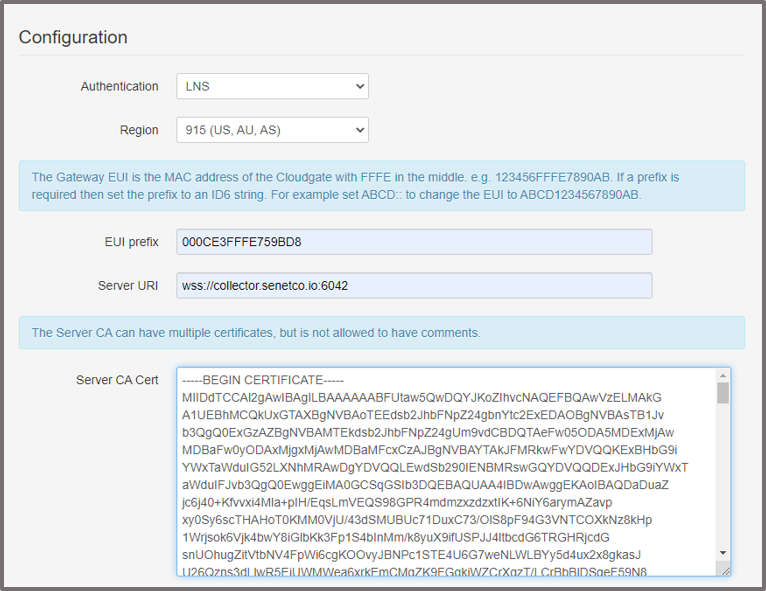
Unsecured LNS URI
- A page will appear showing
Basic Station Configuration - Select
LNSfrom the Authentication drop-down menu. - Select
915 (US, AU, AS)from the Region drop-down menu. - Enter the Manufacturer (Base Station) EUI as derived above as the EUI prefix.
- Enter
ws://collector.senraco.io:6040as the Server URI value. - A copy of the Server CA Certificate (tc.trust) is not required, and can be left blank.
- The Gateway Cert and Gateway Key are not required, and can be left blank.
- Save the changes.
- Reboot the Base Station.
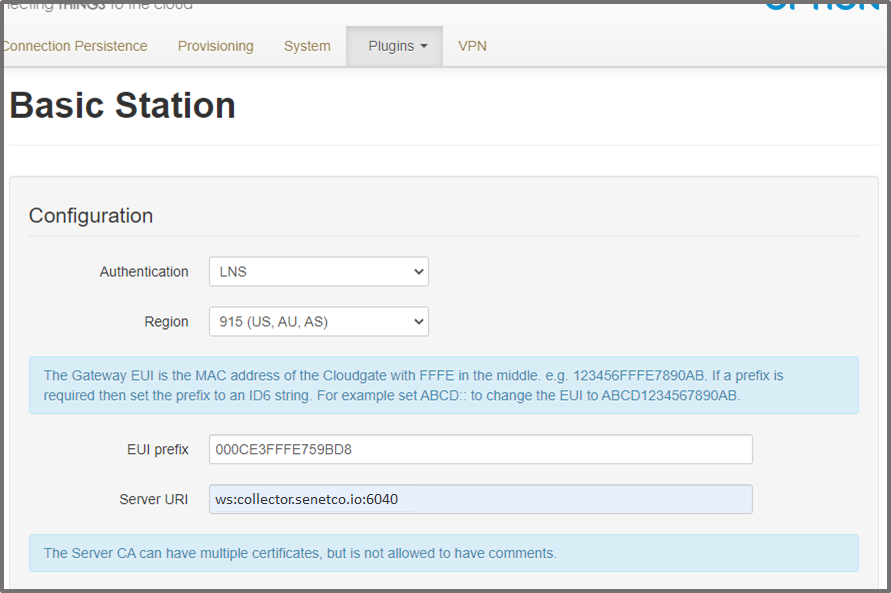
Verifying Connection to the SenRa Network
Upon successful completion, the Base Station status will update to Registered - Active when viewed within the SenRa Portal, and the status indicator light will turn green.
