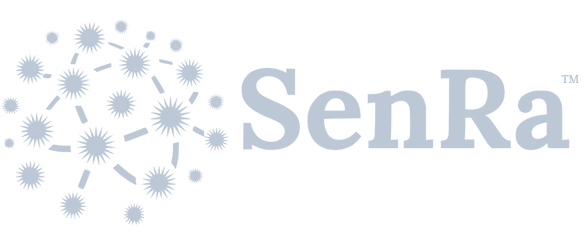Microsoft Azure IoT Hub
Microsoft Azure IoT Hub
IoT Hub is a Microsoft Azure (azure.microsoft.com) service used to connect, monitor and control IoT assets. Devices created through the IoT Hub can receive data forwarded from nodes on the SenRa Network. Using the SenRa Portal, select Azure IoT Hub as the forwarding option for your node. Submit your device specific connection URL and the SAS (Shared Access Signature) generated for your device.
SenRa will forward messages in JSON format (See Default Data Fields).
Platform Setup
Login to your Microsoft Azure Account and add IoT Hub from the Marketplace. Select the IoT Hub and press the Create button.
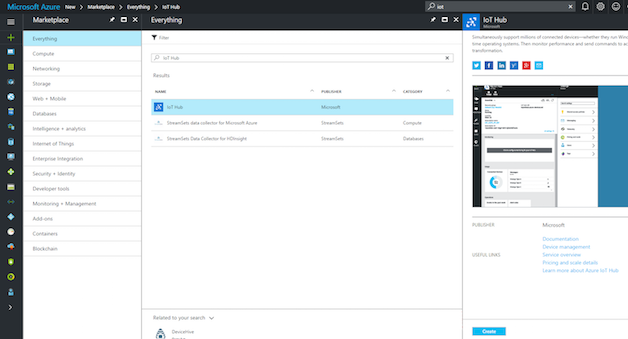
Locate and copy your connection string.
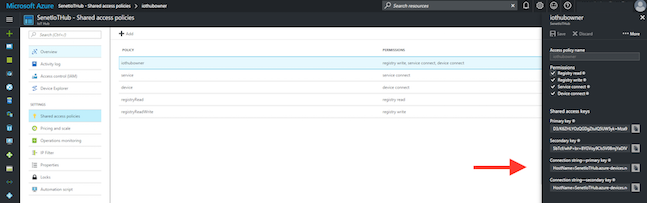
Download the Microsoft Azure Device Explorer Application.
https://github.com/Azure/azure-iot-explorer/releases
Open the Device Explorer, paste the Connection String in the text box and click the Update button.
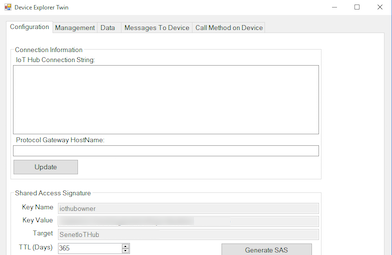
Click on the Management tab and click the Create button to add a new device. Click the SAS Token button to generate an SAS Token.
NOTE: When copying the SAS from the Device Explorer, copy everything after "SharedAccessSignature=". Also make sure to set a Time To Live (TTL) in the SAS Token window, otherwise the connection will only last a couple minutes.
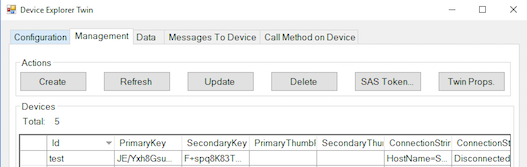
Determine your device specific connection URL.
https://{hostname}.azure-devices.net/devices/{deviceId}/messages/events?api-version=2016-02-03
The {deviceId} is the Device Id in the Device Explorer.
The {hostname} can be found in the IoTHub Overview.
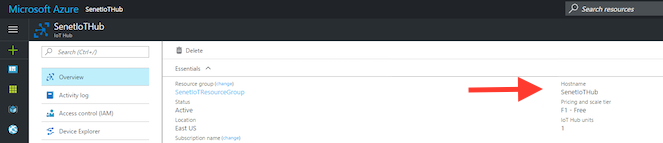
Notifier Setup
Add the URL and generated SAS token to the Notification Target fields.