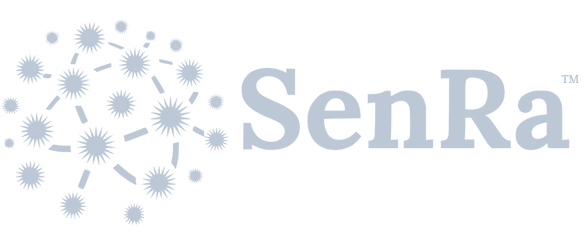Multitech Conduit - mPower (AEP)
System Requirements
Multitech provides a wide variety of models for the Conduit platform. Most of these models are variations based on network connectivity and operating system; as such if you do not see your model listed, it is highly likely it will still work. We have verified the MTAC-LORA-H-915, MTAC-LORA-H-868, and MTAC-LORA-915 Gateway accessory cards; we strongly recommend the -H variants as they provide faster connectivity between the processor and the LoRa Concentrator.
Current supported base models include, but not limited to, 210, 220, 246, 247, 256, 266, 267, 275.
| Model | OS Version |
|---|---|
| MultiConnect Conduit mPower (AEP) | 1.4.3+ |
| MultiConnect Conduit AP - mPower (AEP) | 1.4.3+ |
| MultiConnect Conduit IP67 - mPower (AEP) | 1.4.3+ |
Note
It is strongly recommended to use an mLinux Conduit. If an mPower (AEP) conduit will be used for development only, please upgrade to mPower (AEP) version 1.4.3 or higher.
SenRa Packet Forwarder for Developers
Prerequisites
-
Verify Version Compatibility
mPower (AEP) Conduit version 1.4.1 is not compatible with SenRa Gateway Software. If your Gateway is running this version, please upgrade to AEP 1.4.3 or greater before installing SenRa Gateway Software. MultiTech AEP Software and complete upgrade instructions are available at: http://www.multitech.net/developer/downloads/
-
Determine the MultiTech Conduit Serial Number
The Serial Number is 8-Digits and found on the bottom of the Conduit Gateway.
Note
Multitech provides instructions for configuring the backhaul network interfaces, including WiFi and cellular, on their website at http://www.multitech.net.
-
Disable Basic LoRa Network Server
In order for the SenRa Gateway Software to operate correctly the basic LoRa Network Server that comes pre-installed on the Multitech MUST be disabled. Below you will find the instructions on how to disable this setting on two different Multitech models.
-
mPower (AEP) Conduit
-
Navigate to the AEP Web Interface and select LoRaWAN->Network Settings.
-
If enabled, Select Disabled check box under LoRa Mode.
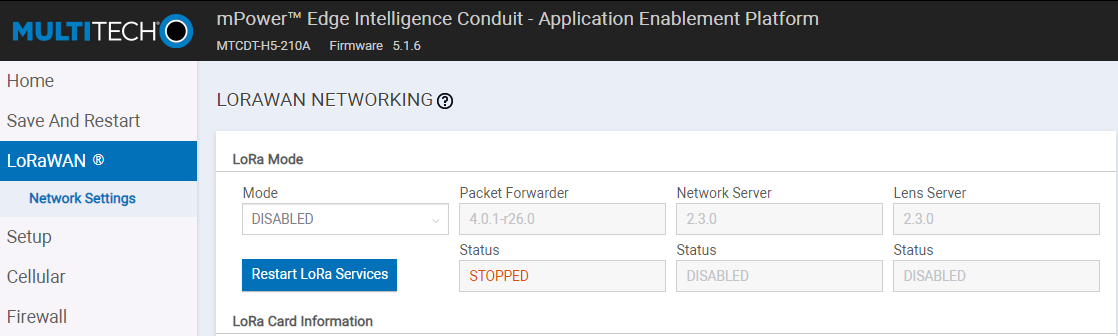
-
Navigate to Setup->Time Configuration and enable SNTP
Note
Additional information on the MultiTech mPower (AEP) interface is available at: http://www.multitech.net
-
-
-
Security Check
As a basic security precaution we ask that you change the default password of the Gateway to ensure basic security protection. For more information please refer to the documentation that came with your Gateway
Installation
Copy and paste the following command into the Conduit console.
| mLinux Version | Command | |
|---|---|---|
| mLinux 5.x.x | |
|
| mLinux 4.x.x | |
|
| mLinux 3.1.x | | |
Run the command, installation is automatic.
Once registration and Gateway software installation are complete the Gateway will be displayed in the SenRa Portal Dashboard with the current registration status (this may require a refresh of the browser). For more information controlling the SenRa Gateway Software, please refer to our Gateway FAQ.